Info
Here I'm posting good and useful applications for any type of device that are (mostly) free.
I'm using these myself on my computer, smartphone or somewhere else.
If something does cost money, in most cases, it's well spent :)
Rambox
Rambox is an application that allows you to group multiple other applications into 1.You can for example have 3 outlook inboxes and 2 google calendars opened up in the same application!
Furthermore, the amount of services, as they call it, you can add are unlimited. And if something isn't premade you can just add a custom service.
Rambox website
Tasker
Tasker makes your Android smartphone smarter.It enables you to automate certain tasks wether it'd be settings or SMS related, tasker can make your life easier.
At the moment of writing it costs €3,59, but for me it's certainly worth it.
Some of the things I'm able to do are setting my phone to silent when I'm at the office, reading my texts out loud when I'm at home or in the car, automatically setting my alarm in the morning (different ones when I work from home or not), remind me of birthdays and send random birthday texts by the push of a button, have my phone go out of vibrating mode make lots of noise when I lost it somewhere and it receives a certain text, ...
You see the possibilities are really endless!
Tasker in the Google playstore
Rainmeter
Rainmeter is a tool to customize your desktop.You can add different 'skins' to add buttons or displays to your computers desktop.
Some of these include the weather forecast, quick launch buttons for applications or folders, monitoring displays (for CPU, GPU, RAM, disk size, ...), music player info and controls, time clocks, ... And all of this in different flavours.
And the most cool aspect about it: it moves! Skins get updated every X seconds making it possible to display animations and update your weather etc.
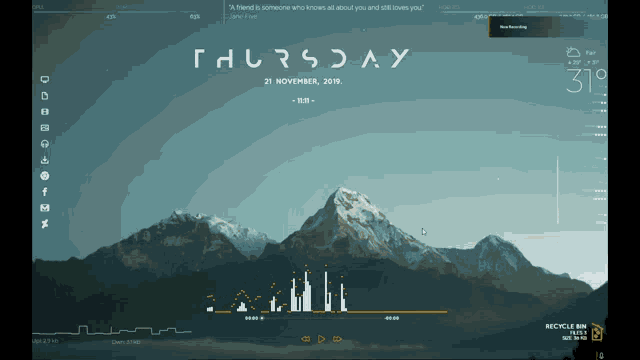
You can make your own, but you can also just download skins and even entire layouts. Check the rainmeter discover page to find links to libraries of great skins.
Rainmeter website